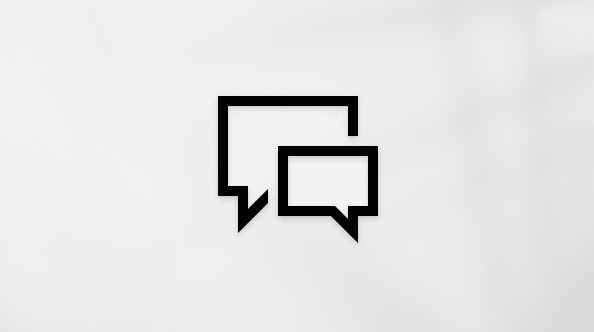Use Surface Slim Pen 2
Applies To
Surface Devices SurfaceSurface Slim Pen 2 is a rechargeable pen for Surface, now with an improved design, sharper pen tip, and better performance.
Available to purchase from the Microsoft Store and other retailers.
Get to know Surface Slim Pen 2
-
Pen tip
-
Right-click and select button
-
LED light
-
Eraser and top button
Charge your pen
You need to charge your pen before using it. Place it in the charging area of your device or accessory.
Your Surface Slim Pen 2 can be charged by Surface Pro 12-inch 1st Edition, Surface Laptop Studio, Surface Pro Signature Keyboard, and more. For a complete list of supported charging accessories, see How to charge your Surface Slim Pen.
Note: To use your pen for the first time, you need to charge it for a second to wake it up.
Pair it to your Surface
When the Pen is charged, use Bluetooth to pair your pen to a Surface. Pairing lets you use the pen's shortcut button to quickly open apps and perform other shortcuts while using the pen. Here’s how:
Windows 11
-
Select Start > Settings > Bluetooth & devices > Add device > Bluetooth.
-
Press and hold the top button of your pen for 5-7 seconds until the LED light flashes white to turn on Bluetooth pairing mode.
-
Select Surface Slim Pen 2 to pair your pen.
Windows 10
-
Select Start > Settings > Devices > Add Bluetooth or other device > Bluetooth.
-
Press and hold the top button of your pen for 5-7 seconds until the LED light flashes white to turn on Bluetooth pairing mode.
-
Select Surface Slim Pen 2 to pair your pen.
Use tactile signals with your Surface

Here's how to adjust your tactile signals for your pen on Windows:
-
Select Start > Settings > Bluetooth & devices > Pen & Windows Ink > Tactile signals, then make sure this setting is turned on.
-
In Tactile signals, you can adjust when you'll feel these signals and adjust the intensity of these signals.
Replace Surface Pen tips
Surface Slim Pen 2 is equipped with an easily removable pen tip. For more information, please view Replace Surface Pen tips.
Note: Our premium Surface Slim Pen 2 is equipped with an easily removable pen tip. Removal is intended only for pen tip replacement. Excessive (500 or more) removal+ reinsertion cycles of the pen tip can damage the internal parts of the pen and lead to inking failures. Pen failure due to excessive removal and reinsertion cycles is not covered under the product warranty.
Where to buy
Surface pens and other accessories are available to purchase from the Microsoft Store and other retailers.
Note: If the Microsoft Store is not available in your region, you’ll also find Surface at these retailers.