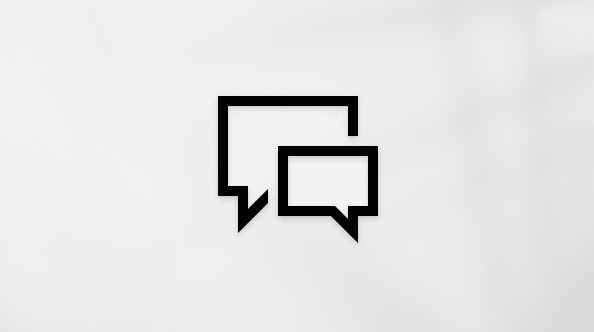Use Surface Pro 12-inch Keyboard
Applies To
SurfaceSurface Pro 12-inch Keyboard is the perfect keyboard for your Surface built for everyday work or play. With a durable smooth-matte palm rest, a full-size backlit keyboard, a precision touchpad, and a dynamic hinge that flexes 360 degrees so you can find the right posture that’s comfortable for you.
Available to purchase from the Microsoft Store and other retailers.
Connect it to your Surface Pro 12-inch
Surface Pro 12-inch Keyboard connects to Surface Pro 12-inch with magnets. Bring the bottom edge of your Surface Pro close to the top edge of the keyboard until the magnets click into place.
To detach it, rotate the Surface Pro 12-inch Keyboard from Surface Pro 12-inch.
Note: This keyboard is compatible with Surface Pro 12-inch 1st Edition.
Use the Copilot key
Explore with Copilot, your everyday AI companion. The Surface Pro 12-inch Keyboard features the Copilot key, which offers a variety of productivity tools.
To use the Copilot key, press the Copilot key at lower-right side of the keyboard. If Copilot is not available or turned off within the device, pressing the Copilot key will open Windows Search. For more information, see Copilot features.
Use the touchpad
Surface Pro 12-inch Keyboard comes with a touchpad, where you can use gestures to get around your PC instead of a mouse. To learn more, see Surface touchpad use and settings
Accessibility
There are additional accessibility products and features to help make Surface Pro 12-inch keyboard easier to use. These include:
-
A Surface Precision touchpad, configured in the Surface app, with adjustable click sensitivity, right click area, and adaptive touch mode. For more information, see Using Adaptive touch with your Surface touchpad.
-
A Surface Adaptive kit that provides customization of your keyboard. For more information, see Surface Adaptive Kit guide
-
Keyboard is available in a Bold keyset with a larger and bold font, high contrast, and backlighting (available only in US English in select markets).
Protect your screen
When you're finished using your Surface Pro, fold the Surface Pro 12-inch Keyboard over the front of the screen to make it sleep and keep it safe from scratches and damage. When you're ready to use it again, open Surface Pro 12-inch Keyboard and press the power button to wake up your Surface.
Keep your keyboard up to date
Updates will help keep your Surface Pro 12-inch Keyboard performing at its best. Learn more at Update your Surface Pro Keyboard
Care for Surface Pro 12-inch Keyboard
To keep the material looking like new, gently wipe with a slightly damp, lint free white cloth (to avoid color transfer) or screen cleaning wipe.
If you spill something on the material, try to clean the stain off within 30 minutes to help prevent it from setting. For most stains, a simple solution of warm water and mild soap (like hand soap) will do. Using swirling motions, gently clean using a clean, white, lint free cloth dampened with the soap solution, and then wipe dry using a clean lint free cloth.
For more info on caring for your keyboard, see Clean and care for your Surface.
Note: Don’t apply liquids directly to your Surface.
Where to buy
Surface keyboards and other accessories are available to purchase from the Microsoft Store and other retailers.
Note: If the Microsoft Store is not available in your region, you’ll also find Surface at these retailers.