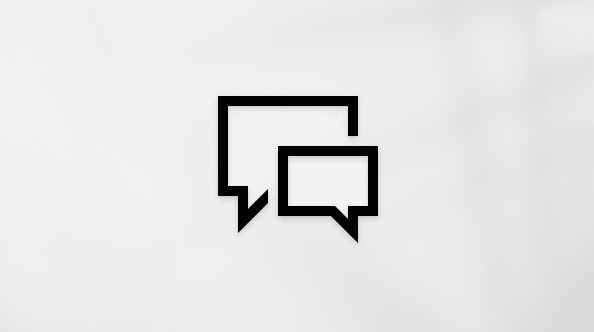Use Surface Pro Signature Keyboard
Applies To
Surface Devices SurfaceSurface Pro Signature Keyboard is the perfect keyboard for your Surface with its large glass touchpad and Alcantara® material covering.
Note: This keyboard is compatible with Surface Pro (11th Edition), Surface Pro 10 for Business, Surface Pro 9, Surface Pro 8, and Surface Pro X.
Connect it to your Surface Pro
Surface Pro Signature Keyboard connects to Surface Pro with magnets. Bring the bottom edge of your Surface Pro close to the top edge of the keyboard until the magnets click into place.
To detach it, pull the Surface Pro and Surface Pro Signature Keyboard apart.
Set up your Fingerprint Reader
The Surface Pro Signature Keyboard has an optional fingerprint reader. If you have a Surface Pro Signature Keyboard with Fingerprint Reader, here's how to set it up:
-
Connect your keyboard to your Surface.
-
Select Start > Settings > Accounts > Sign-in options.
-
Under Ways to sign in, you'll see three choices to sign in with Windows Hello. Select Windows Hello fingerprint, then select Set up.
-
Follow the instructions to set up your keyboard with your fingerprint.
Note: If you use your keyboard with a different Surface, you'll need to set up Fingerprint recognition on that Surface too.
Use the touchpad
Surface Pro Signature Keyboard comes with a touchpad, where you can use gestures to get around your PC instead of a mouse. To learn more, see Surface touchpad use and settings.
Connect your Slim Pen
When using a keyboard equipped with pen storage, there are two ways to automatically connect your Slim Pen to a Surface Pro. Here's how:
-
Place your pen in the keyboard's storage tray, then remove it.
-
Use Swift Connect to automatically connect your Slim Pen. To do this, simply write on the screen with your pen. A setup experience will appear and help you customize your pen.
You can also pair your device using Bluetooth. Here's how:
-
Select Start > Settings > Devices > Add Bluetooth or other device > Bluetooth .
-
Press and hold the top button of your pen for 5-7 seconds until the LED light flashes white to turn on Bluetooth pairing mode.
-
Select Surface Slim Pen to pair your pen.
Protect your screen
When you're finished using your Surface Pro, fold Surface Pro Signature Type Cover over the front of the screen to make it sleep and keep it safe from scratches and damage. When you're ready to use it again, open Surface Pro Signature Type Cover and press the power button to wake up your Surface.
Care for Surface Pro Signature Type Cover
To keep the material looking like new, gently wipe with a slightly damp, lint free white cloth (to avoid color transfer) or screen cleaning wipe.
If you spill something on the material, try to clean the stain off within 30 minutes to help prevent it from setting. For most stains, a simple solution of warm water and mild soap (like hand soap) will do. Using swirling motions, gently clean using a clean, white, lint free cloth dampened with the soap solution, and then wipe dry using a clean lint free cloth.
For more info on caring for your keyboard, see Clean and care for your Surface.
Note: Don’t apply liquids directly to your Surface.
Where to buy
Surface keyboards and other accessories are available to purchase from the Microsoft Store and other retailers.
Note: If the Microsoft Store is not available in your region, you’ll also find Surface at these retailers.